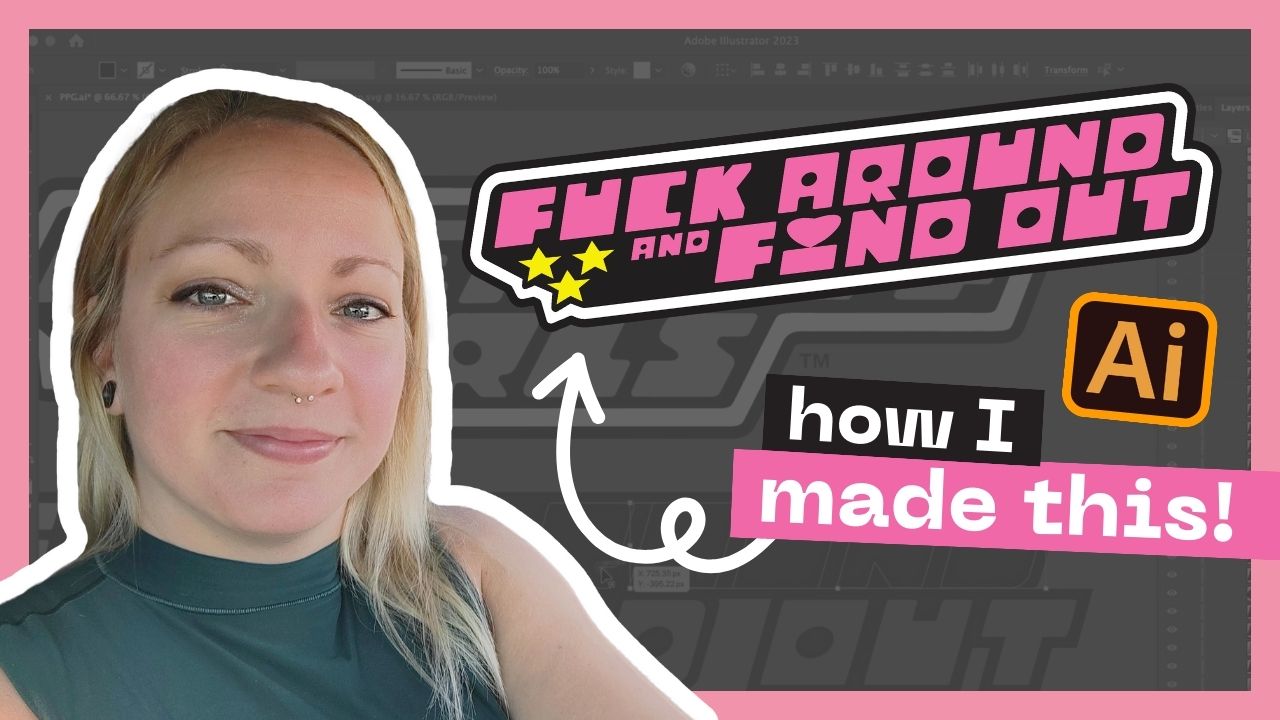
Designing a Powerpuff Girls Inspired Graphic in Adobe Illustrator
Plz don’t sue me Cartoon Network. Here’s the font I mentioned: https://www.dafont.com/powerpuff-girls.font Video Transcript: What’s up, guys? I’m gonna do something
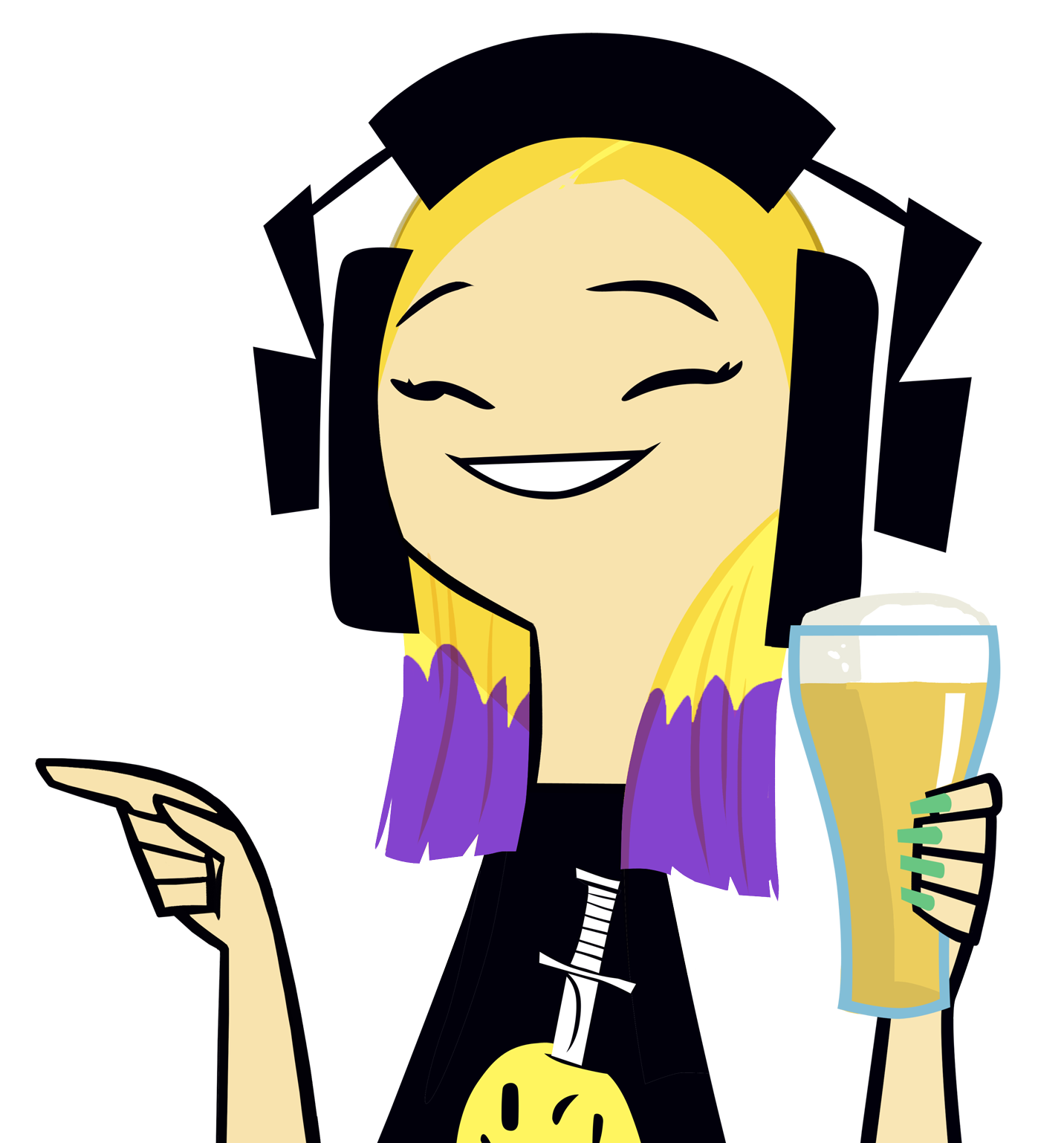
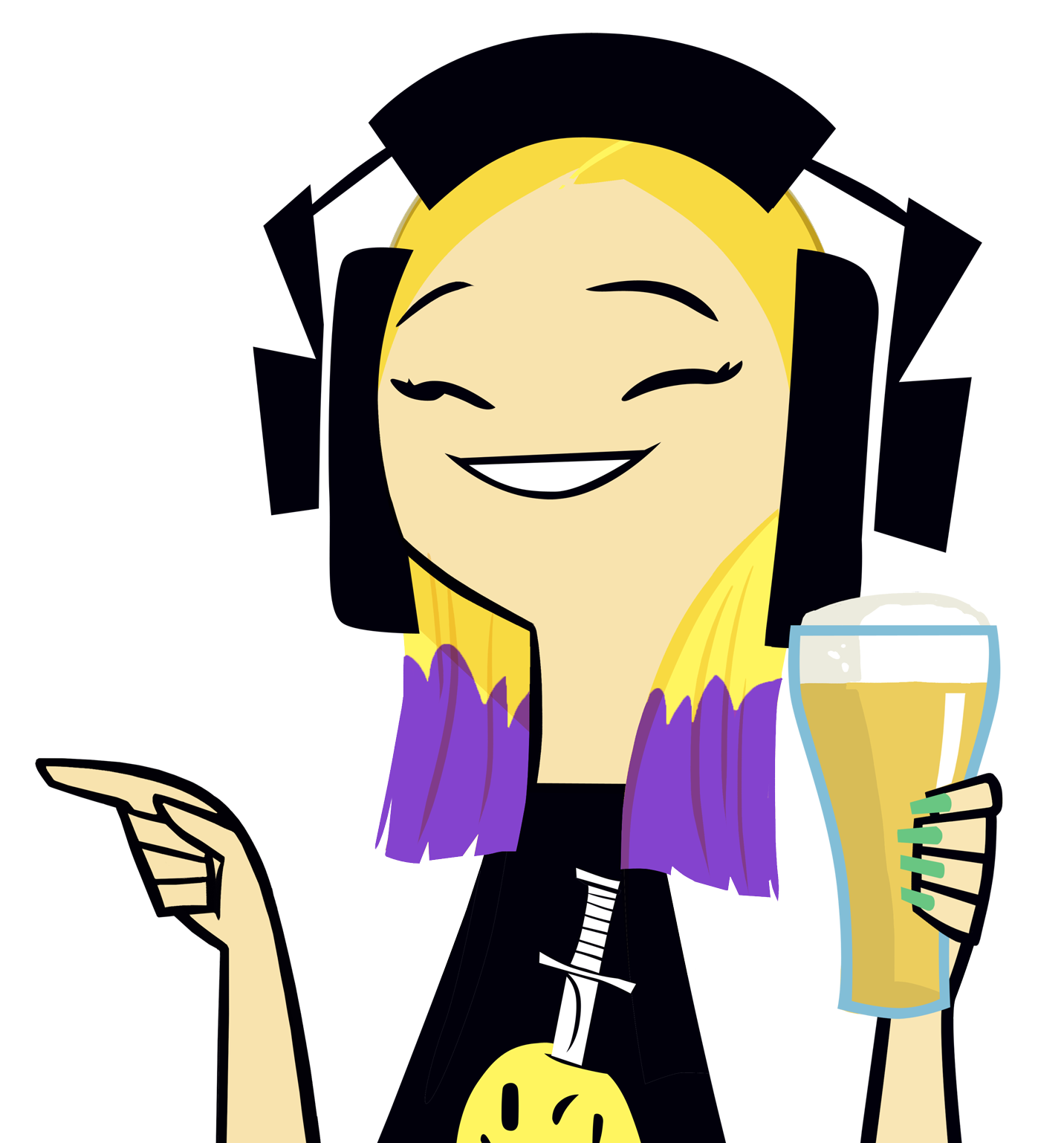
“How do I make a copy of a blog post or page in WordPress?”
Learn how to clone (copy & paste) any of your pages or posts in WordPress with just one click!
Get the FREE Yoast Duplicate Post plugin here: https://wordpress.org/plugins/duplicate-post (or just search for it in the WordPress plugin library)
We’ll cover…
Video Transcript:
What’s up, guys? Today I’m going to show you how to quickly duplicate a page or post in WordPress, so let’s go ahead and get into it…
So I’m in the back end of my WordPress site here. First thing I’m going to do is go over to Plugins and “Add new”.
So this is one of my all time favorite plugins and is worth its weight in gold. And it’s free.
So I’ll show you guys Yoast Duplicate Post. (It’s hard to type and talk at the same time). so it’s going to be this first one here, gonna install it and then activate it.
So again, this plugin is completely free and it’s amazing. And I install it on literally every website that I make for clients because it makes their life easier too.
So let’s go ahead. I’m gonna refresh this page because it’s been doing funky stuff. All right, Plugins.
So I’m gonna go to the settings real quick just to show you guys the options. So I hardly ever mess with these settings, I just use the default. But if you want to, the option is there.
This is just saying like every time you copy a post or a page, it’s going to copy these things. Again, probably no need to mess with it. Permissions I might tweak depending on the site, but basically anyone who has Admin or Editor acts can access this plugin and it can duplicate posts and pages. I don’t really see a need to duplicate any of this other stuff.
If you also have an online store and have like product pages and things like that, those will also show up in here and you can duplicate products as well. And yeah, that’s pretty much it.
Anyway, let’s go to Posts and I’ll show you how it works. So if you just hover over the post title, you’ll get this clone button—which was not there before we installed the plugin.
All you have to do is click “Clone” and it’ll make an exact copy of that post, including the title, the text content, the featured image, the categories, anything else that you had already assigned to that page will duplicate everything.
And it’s exactly the same with Pages. So let’s pick one of these here. Let’s say I wanted to duplicate my shop page. Same thing, just hit “Clone” and you’ll see the extra one here. So it always put the clone as a draft. That way it’s not live on your site, but then you have the option to go in and actually edit it, change the name, do whatever you need to do and then publish it and post it live.
But this is super helpful, especially if you create like a really detailed page or post that you really like and you want to copy that same layout and structure over. You can just do it literally in one click instead of having to recreate it all. And it’s amazing.
So, yeah, I love this plugin and I will put the link in the description for you guys to check it out and hope this video was useful for you.
Stay tuned for another one!

Save or share this post:
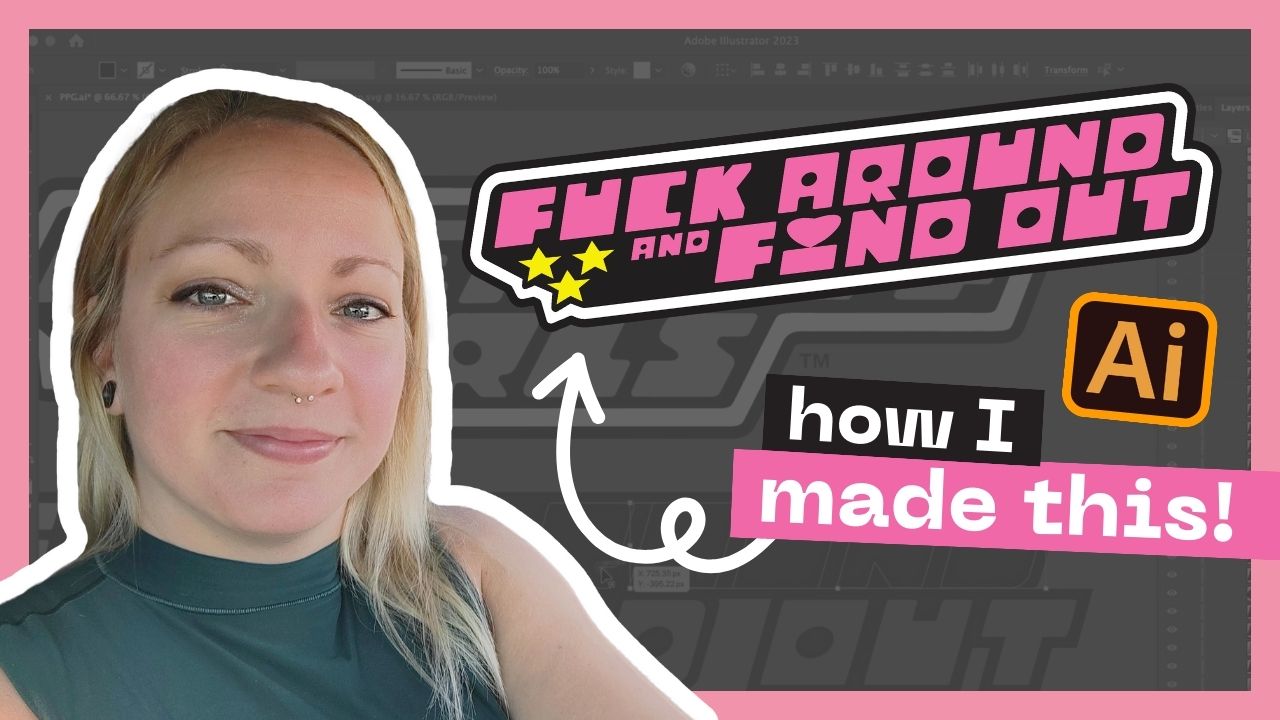
Plz don’t sue me Cartoon Network. Here’s the font I mentioned: https://www.dafont.com/powerpuff-girls.font Video Transcript: What’s up, guys? I’m gonna do something
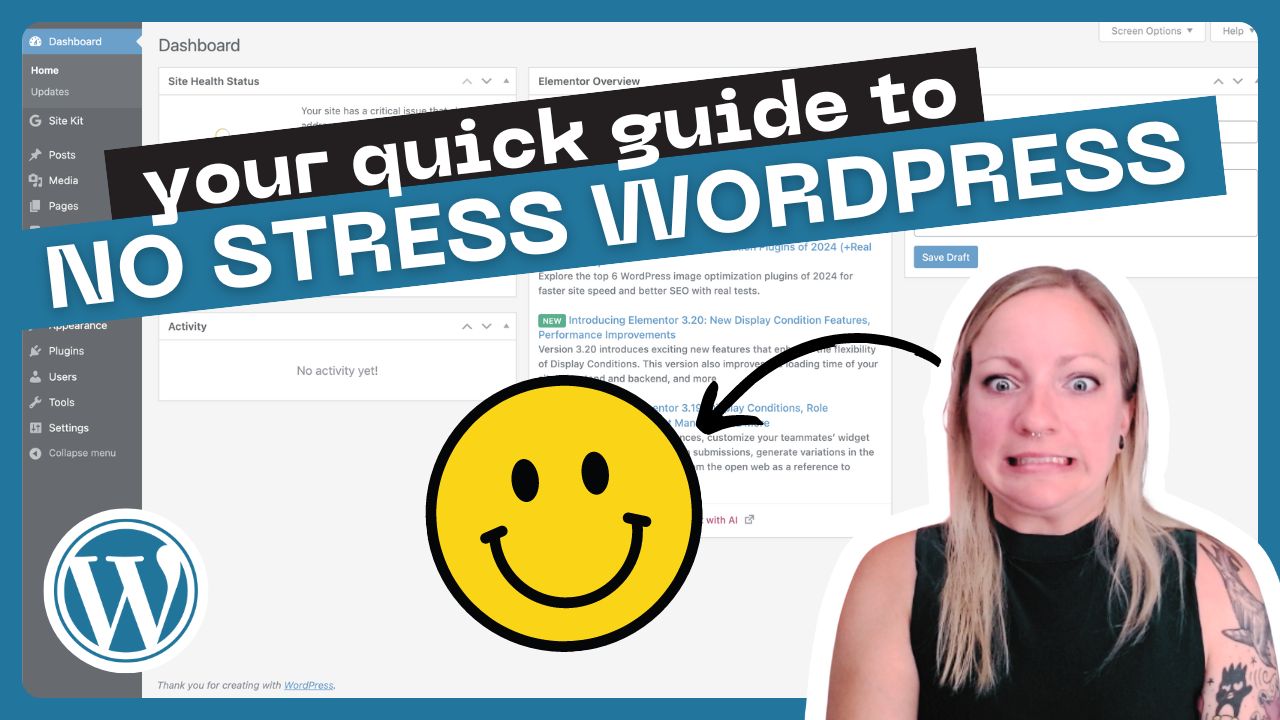
How I personally set up my WordPress dashboard for optimum efficiency and ease of use — as someone who has built
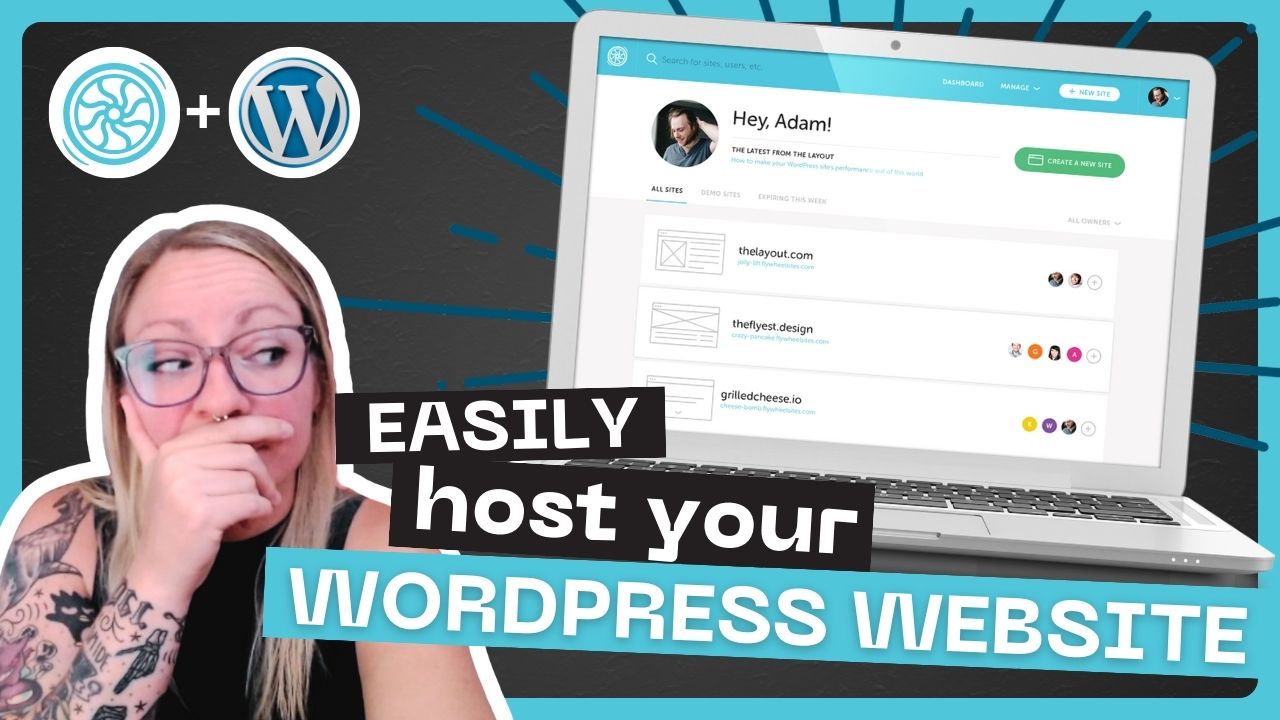
In ThIs ViDeO, I’ll walk you through how to set up a brand new shiny WordPress website using the Flywheel dashboard.