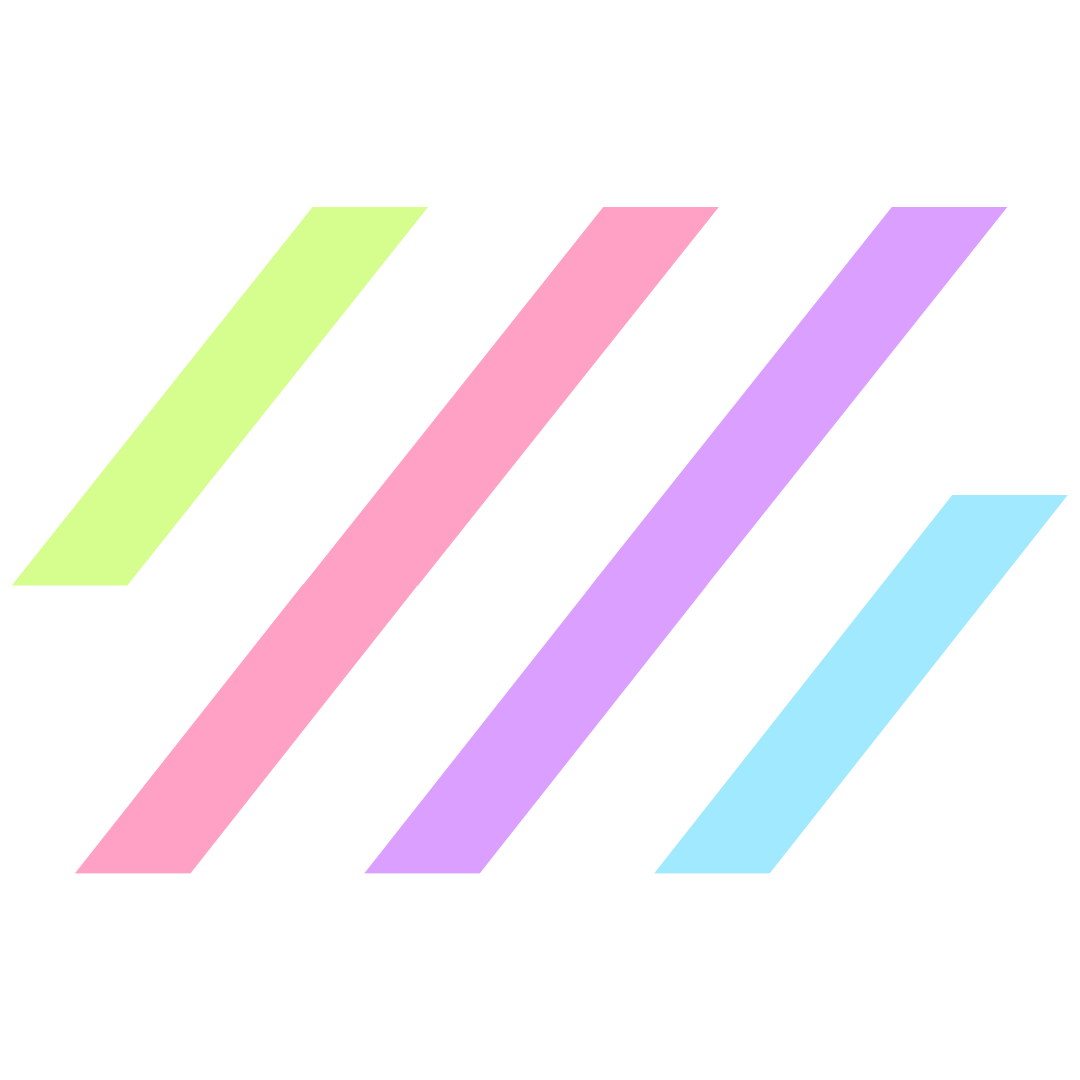Feeling confused by website lingo and weird jargon? Check out the definitions below to become a web pro.
Anchor Link
In a nutshell, an “anchor” links to another section on the same page. These are most often used on one-page websites, which have a full navigation menu, but only one page of content. Clicking on the menu scrolls you down to a different section on the page.
A Record
To put it simply, your A record is a DNS record that points your domain (i.e. yourdomain.com) to the IP address of your hosting provider. This is very important as it tells the internet how to find your website!
Backend
Depending on who you ask, you’ll likely get a different answer about what frontend vs. backend is. In general, the “frontend” of your website is the visual aspect, and the part that users interact with. The “backend” of your site is all of the less pretty stuff, such as code and the mechanics or inner-workings of your site (i.e. custom functionality or software).
Breadcrumbs
Breadcrumbs are little sub-navigation links that are typically near the top of the page. Most commonly used in online stores to show which subcategory you’re currently in. Just like leaving a trail of breadcrumbs!
Cache
The cache on your website stores data so that future requests for that data can be served faster. Essentially, your cache holds on to an older version of your website’s pages to serve up your content as quickly as possible to users. Sometimes, this causes new updates or changes made to your website to not be shown; in which case, you can simply flush your website cache!
You also have a browser cache too, which tries to help you load websites you’ve been to before very quickly by saving some of the previously loaded data. Learn more about browser caching here.
Cascading Style Sheets (CSS)
CSS is the language we use to style our HTML code. Think of the HTML as the skeleton of your website, and the CSS is the aesthetics.
CNAME Record
A CNAME, or Canonical Name, record is a type of resource record in your DNS that maps one domain name to another. You don’t need to know too much about the mechanics of it, other than that it’s typically used to set the “www” for your domain—so that www.yourdomain.com and yourdomain.com both point to the same website.
Content Management System (CMS)
A content management system, or CMS, is a software that you can use to manage your website content. Instead of tinkering with code, they offer a user interface to interact with to make changes to your website. For example, WordPress is one of the most popular CMS.
Domain Name System (DNS)
The DNS, or Domain Name System, is essentially the directory of all things on the internet. It tells your browser how to find websites. It points your domain to your hosting files, and directs your emails as well if you have a custom email address (i.e. me@mywebsite.com).
Domain
Your domain is simply the primary URL that someone enters to find your website. For example, mine is websitewizard.dev. You can choose from: .com, .org, .net, .design, or tons of other possibilities!
E-Commerce
E-Commerce is the term used for websites that utilize payment transactions, a.k.a. stores that sell things online.
Elementor
Elementor is a plugin for WordPress, which allows you to drag-and-drop elements to create a completely custom design for your website.
Favicon
Your favicon is the little tiny icon that shows in the browser tab next to the URL. It’s also the icon that shows on Google’s search result pages, as well as the bookmark image on a mobile device.
Flywheel
Flywheel is a managed WordPress hosting provider that allows you to easily build, launch, and manage all of your websites in one place. Check out why I recommend it here!
Footer
Your footer is the very bottom section of every page on your website, which can house all sorts of different types of content, but typically shows your logo, copyright info, and maybe a secondary navigation menu or some social links.
Frontend
Depending on who you ask, you’ll likely get a different answer about what frontend vs. backend is. In general, the “frontend” of your website is the visual aspect, and the part that users interact with. The “backend” of your site is all of the less pretty stuff, such as code and the mechanics/inner-workings of your site (i.e. custom functionality or software).
Global Styles
Global Styles are your set of default styles within Elementor, such as your color palette, typography/fonts, sizing, button styles, and more.
Global Widgets
Global Widgets are widgets within Elementor that can be re-used across your website; so when you edit it once, it edits ALL instances of that widget, saving you lots of time and effort.
Think of a contact form that you want to have on multiple pages of your site. You could just copy and paste it, but later on, you may want to change the form fields or who the form goes to. If you set it as a Global Widget, you can edit it once, and the changes apply everywhere!
Google Domains
A “domain” is the name of your website. It’s what comes after the “www”. Google Domains makes it easy to purchase and maintain whatever domain(s) you desire.
Google Workspace
Google Workspace is my favorite email platform. It allows you to create custom email addresses (i.e. name@yourwebsite.com), and also gives you access to Gmail, Google Drive, Calendar, Forms, and more.
Header
The header is simply the top section of every page of your website, which typically includes your logo and navigation menu.
Hero Section
The hero section is the very first portion of a website that you see. It consists of THE most important information on the whole site—your main heading and call-to-actions. This is the section where you show people who you are and what you do at a quick glance; hence the name, “hero” section.
Hosting
The easiest way to describe hosting is: how and where your website’s files are stored online. When you pay for hosting, you are essentially renting storage space from a hosting provider (i.e. Flywheel, Godaddy, Bluehost, etc).
Hypertext Markup Language (HTML)
HTML is the language we use to build the layout and content of our website. Think of the HTML as the skeleton, and the CSS is the aesthetics.
Landing Page
The term landing page has a lot of different uses, but mainly is used to describe a page of your site that is separate from the rest. Think of a marketing funnel, sales page, or even a landing page for a specific service or package that you offer. It serves as a direct link to very specific information, so you can link to it from social media or other marketing platforms.
Margin
Margin is the extra space around an element.
Padding
Padding is the extra space within an element.
Primary Domain
Your “primary domain” is a term used within Flywheel to determine which domain is the one you want users to go to. For example, I could have rachelzampino.com, rachzamp.com, rzamp.com, or however many domains I want, all pointing to the same website. But I would choose “rachelzampino.com” as my primary domain.
Scalable Vector Graphics File (.SVG)
If you’re familiar with the concept of vector graphics, an .svg is simply a web-optimized type of vector file. If you aren’t familiar with vector graphics, check out this article from Adobe.
SSL Certificate
An SSL (or Secure Sockets Layer) certificate encrypts information that is submitted to & from your website. SSL’s are especially important for sites that collect sensitive information, such as credit card numbers or medical data.
Sticky
The term “sticky” refers to an element on a page that stays “stuck”, or anchored, while everything else scrolls. It’s most commonly used to describe a sticky menu—which stays at the top of the page while you scroll.
WordPress
WordPress is a free Content Management System (CMS) which provides you with a visual dashboard to easily upload, edit, and design all content on your website.
WordPress Plugin
A plugin is an add-on for WordPress that can add some sort of custom functionality, integrations, or tools to your website. Check out their free plugin library here.
404 Error
A “404 error” is shown when someone tries to access a specific page on your website, but the page is not there. This could be something as simple as a misspelling in the URL, or the page being deleted. Check out my customized 404 page as an example.
- Updated on
Get biz & website tips in your inbox 
Sign up for the email list for free tutorials, cool tools, and DIY tips!
Jump to a section:
Save or share this post
Leave a comment

Rachel Zampino
Website Wizard
Hi! I’m Rachel Zampino, freelance WordPress developer and digital designer. Here to share all of my business and website tips with you.
If you enjoyed this post, consider buying me a coffee to show your support — or hire me to build you a website that you’ll be proud to show off!
Continue reading...