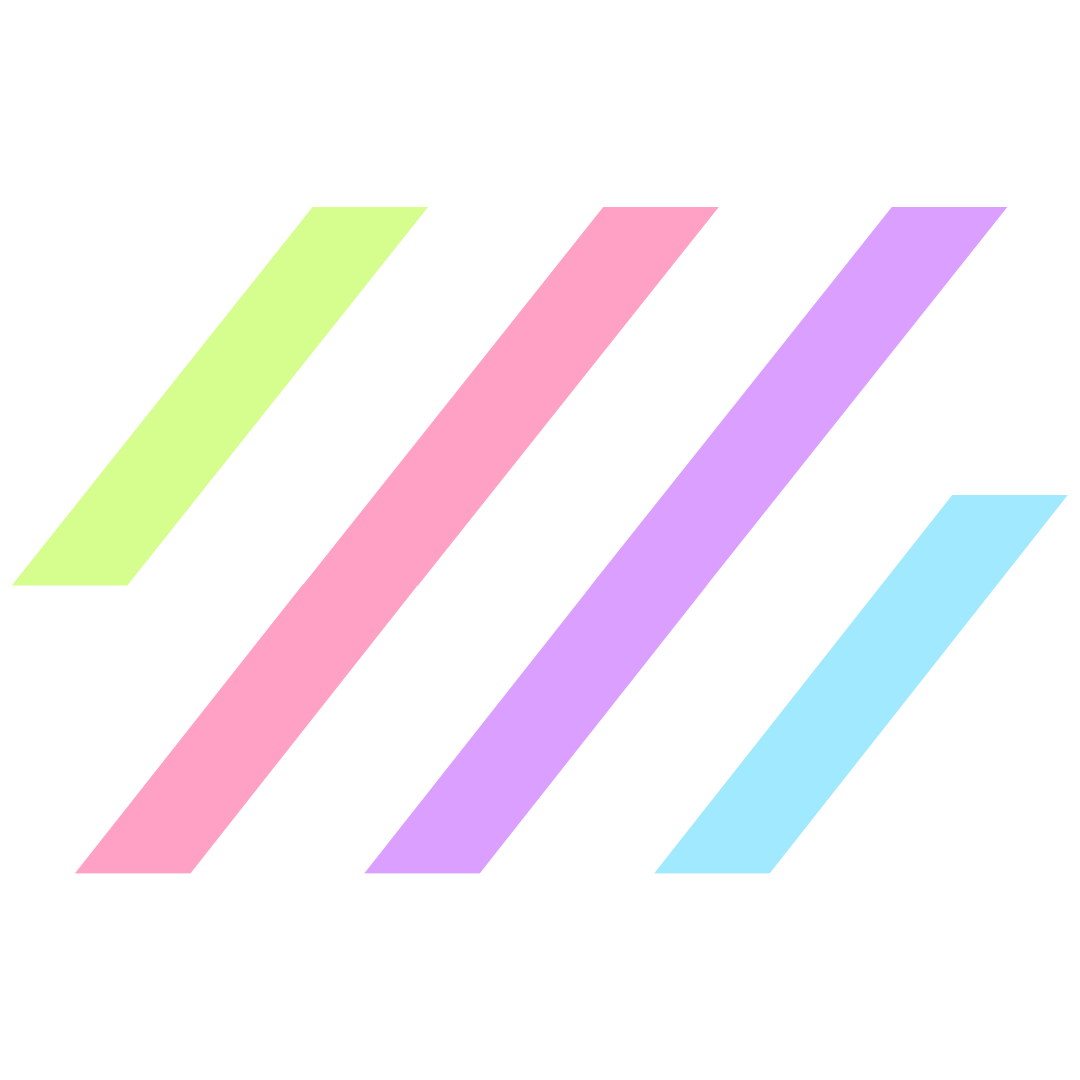I’m going to show you how I created this simple menu for Reboot. Let’s dive in!
1. Create a new template in Elementor



2. Add a new section and choose your layout


3. Drag & drop your widgets where you want them
Choose the “Site Logo” and “Nav Menu” widgets.

You can set up your Site Logo within Elementor by clicking the menu option in the very top left and navigating to Site Settings > Site Identity.
4. Set your menu and play with the settings

Make sure to set up your menu in WordPress so that it will show up here. In this case, mine is called “Main Nav”. (You can find yours under Appearance > Menus)
5. Edit your Section settings
Makes sure to adjust the height and width of your menu section.


*You can adjust these to whatever you want, but these are the exact settings I used for Reboot’s menu.
6. Publish your menu & set Display Settings


Typically, “Include > Entire Site” is what you will need. If there are specific pages you don’t want your menu to show up on, you can select “Exclude” and define those here.
Ta-dah! You’re done! 🎉


If you haven’t already tried Elementor…what are you waiting for?! Click here to check it out.

This post was last updated on July 3, 2024.
- Updated on
Read On...
Get biz & website tips in your inbox 💌
Sign up for the email list for free tutorials, cool tools, and DIY tips!
Jump to a section:
Save or share this post
Leave a comment

Rachel Zampino
Website Wizard
Hi! I’m Rachel Zampino, freelance WordPress developer and digital designer. Here to share all of my business and website tips with you.
If you enjoyed this post, consider buying me a coffee to show your support — or hire me to build you a website that you’ll be proud to show off!